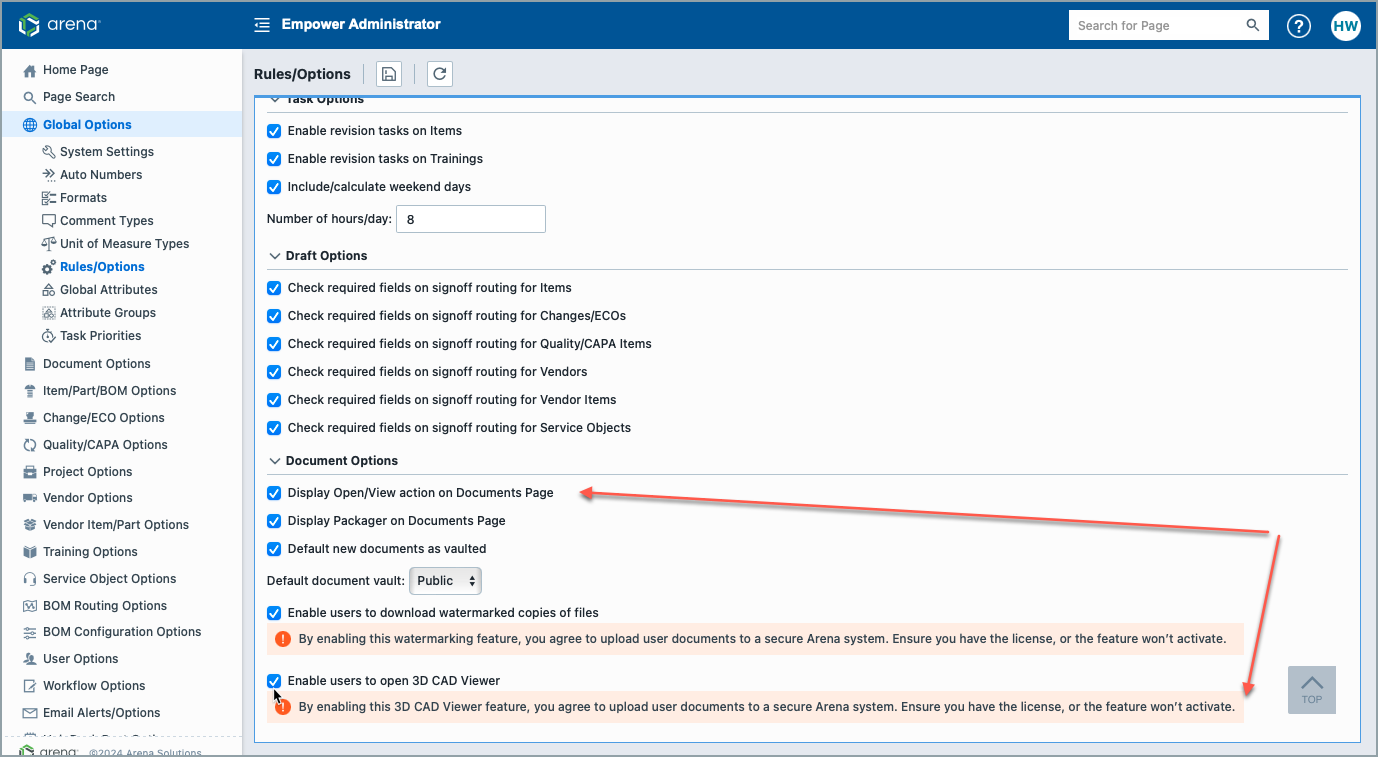3D CAD Viewer
3D CAD Viewer
Empower’s new 3D CAD Viewer supports viewing 3D files online in your browser. It currently supports STEP, STP, IGES, IGS, STL, GLTF, and PVZ files. This feature is available to all Empower objects that support document views.
License Requirement:
The 3D CAD Viewer requires the 3D Viewer license for your workspace. Check to see if you have this license in the Empower License Monitor. If not active, please talk with Empower Customer Support to add it. 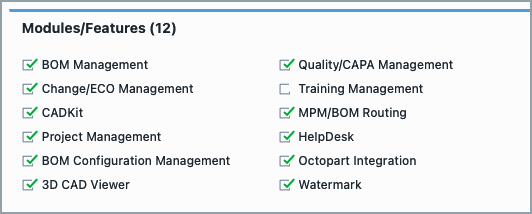
Viewing CAD Files
- Go to Documents page for an Empower Object.
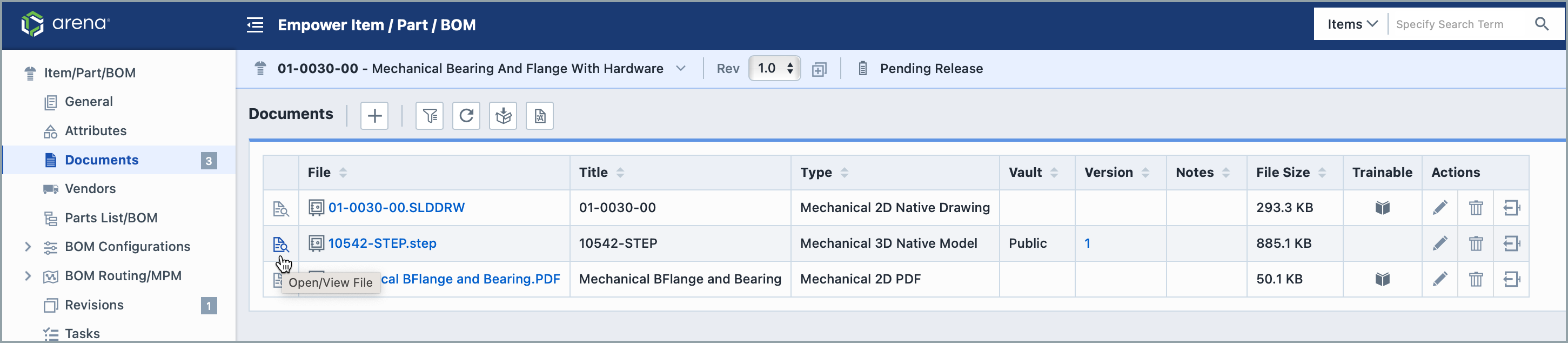
- Click on the "Open/View File" Icon. If the file is a supported CAD file, it will open in a new browser window named "3D CAD Viewer".
3D CAD Viewer
 The 3D CAD Viewer includes the following features:
The 3D CAD Viewer includes the following features:
- 3D Viewing Canvas: See and zoom in on your design from all angles with a grid background to keep its dimensions clear. Move your designs by selecting and dragging them. Turn them by right-clicking and dragging.
- View Cube: Use the Back, Left, Top, Bottom, etc. buttons and arrows to automatically select the orthogonal view you want to view the model from.
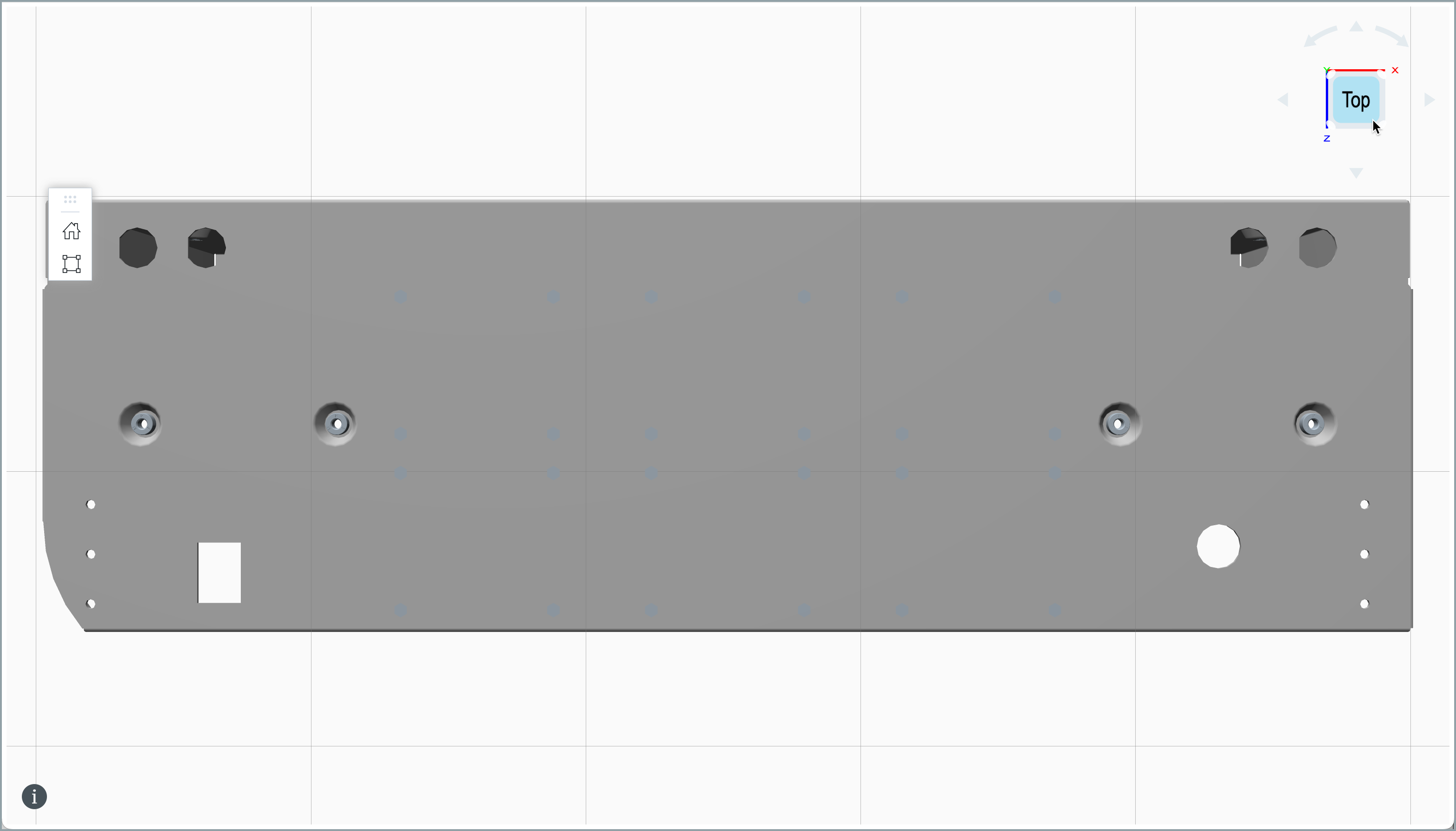
- "info" button: See all CAD-specific keyboard shortcuts and mouse commands from here.
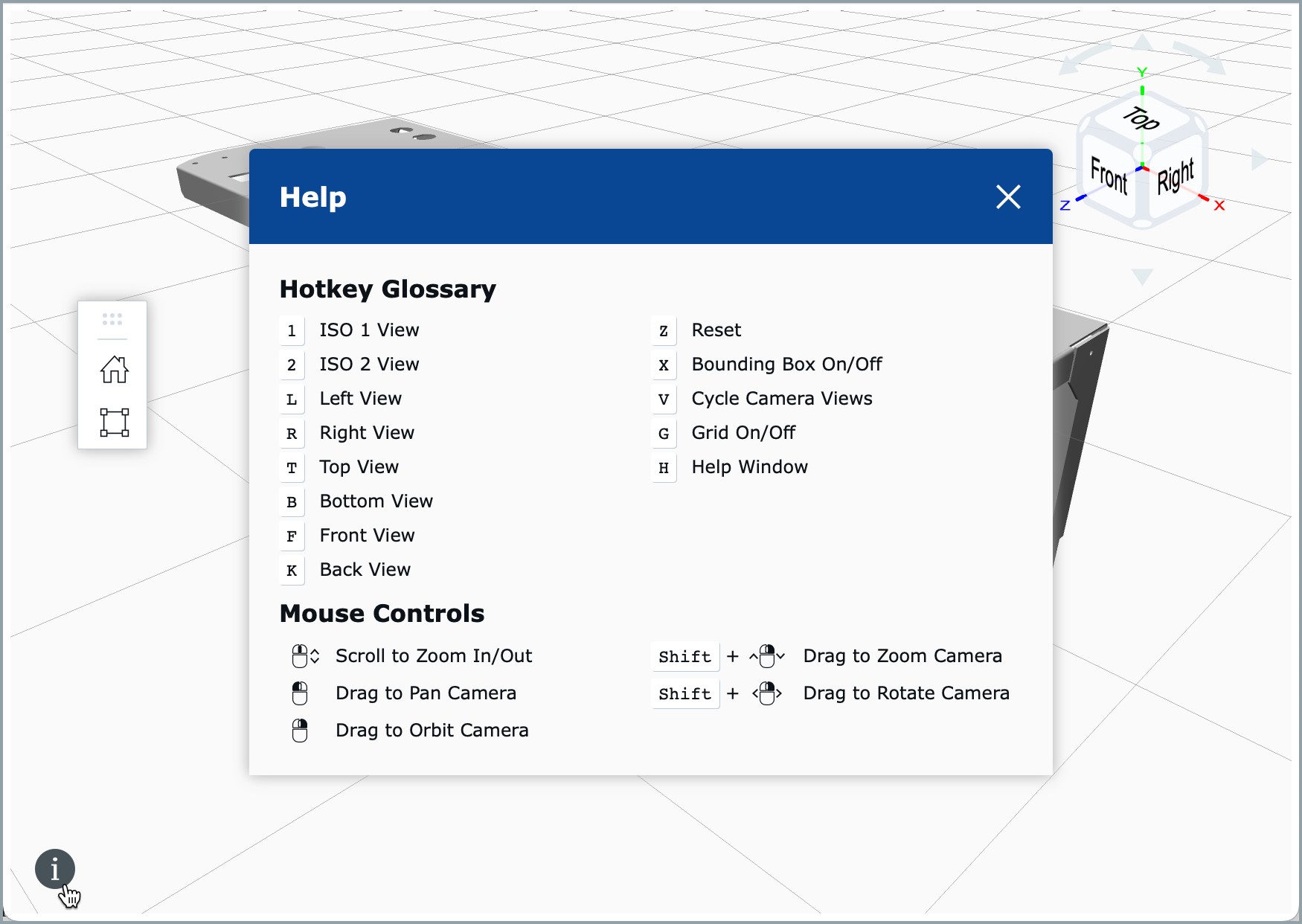
- Menu Bar: The menu bar can be moved by clicking on the top portion and dragging it to a new destination. The following actions can be completed from this menu bar:
- Home: Reset the view of the CAD model to its original location, size, and view angle.
- Bounding Box: Reset your design and view it in the context of a bounding box. XYZ Measurements can be presented in millimeters or inches.
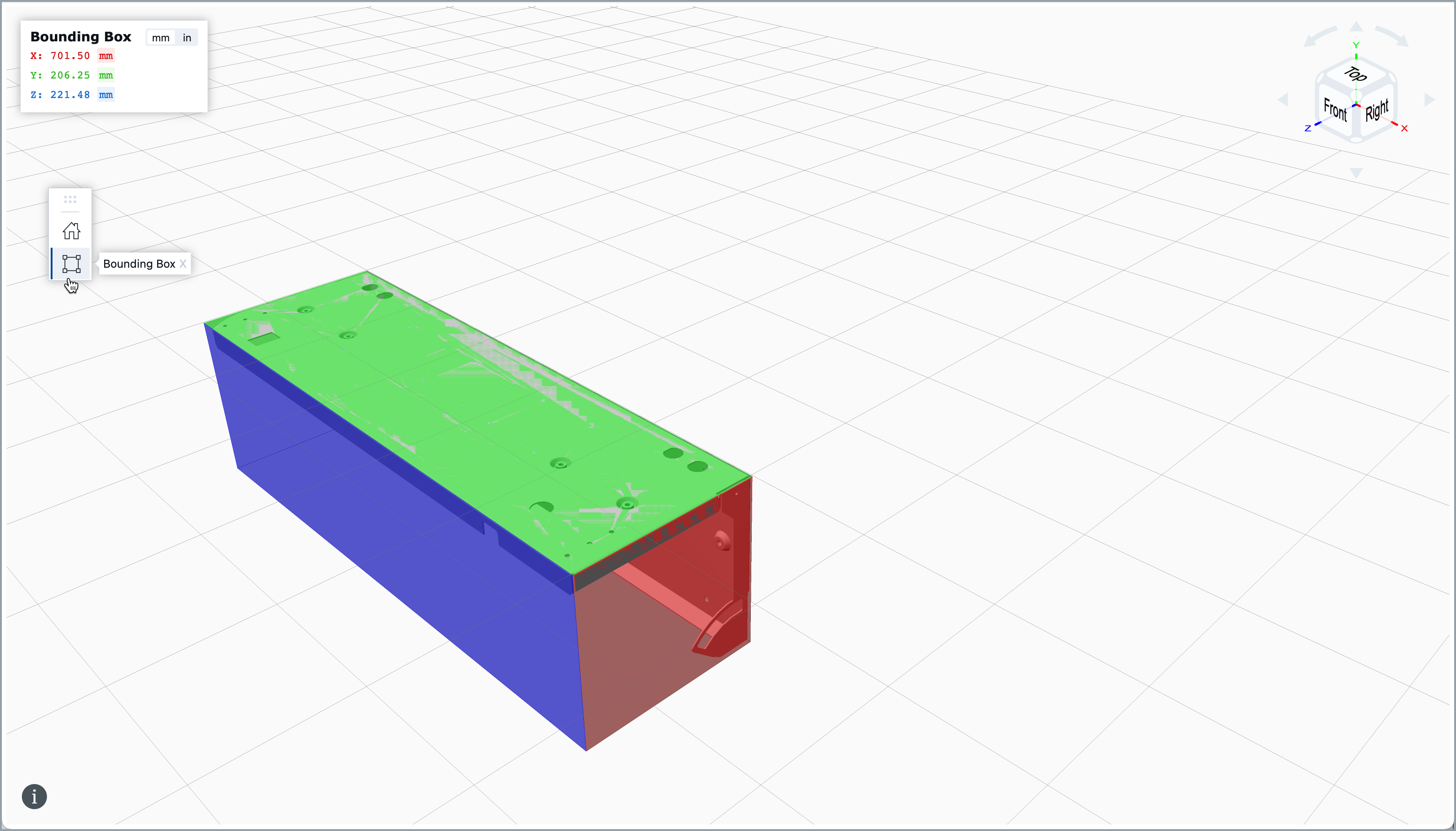
Workspace Rules
Administrators can set whether to allow the use of the 3D CAD viewer by going to Empower Administrator > Global Options > Rules/Options > Document Options. Select “Display Open/View action on Documents Page” and “Enable users to open 3D Viewer. When both rules are selected, a viewer icon will appear next to files that can be opened within the 3D CAD viewer.