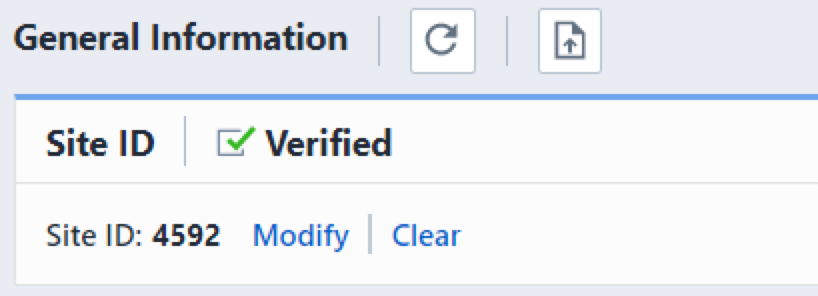General Information
General Information
Overview
Many Empower modules require a valid license for usage. When a user invokes Empower Desktop, OmniBOM or any other licensed product, that product will check for an available license.
There are 2 different types of licenses:
- Named User
- Each user in the database has their own license and will always have a license available.
- Floating
- Users request a license from an available pool of licenses. If all licenses are used, the user will not be able to log in.
All new licenses are issued as Named User, thus all users are guaranteed to have an available license at all times.
Empower supports the following license levels:
- Bronze Level
- Viewing and signoff capability
- Silver Level
- Viewing, signoff, and object creation/modification
- Gold Level
- Viewing, signoff, object creation/modification, release, and modification of released objects
Note: Each user can be assigned separate permissions to further refine exactly what functionality is available to that user.
Site IDs
A unique "Site ID" is generated for all Empower instances (Meta databases). Site IDs are issued and verified through the Empower Application (App) Portal.
Site IDs provide Empower with the ability to issue licenses, customizations/Toolkits, and provide customers with the ability to raise issues and view progress on all support related topics (issues, Toolkit statuses, etc.).
When a new instance is deployed or upgraded, the Empower App Portal will issue an email containing a Site ID and Verification Code.
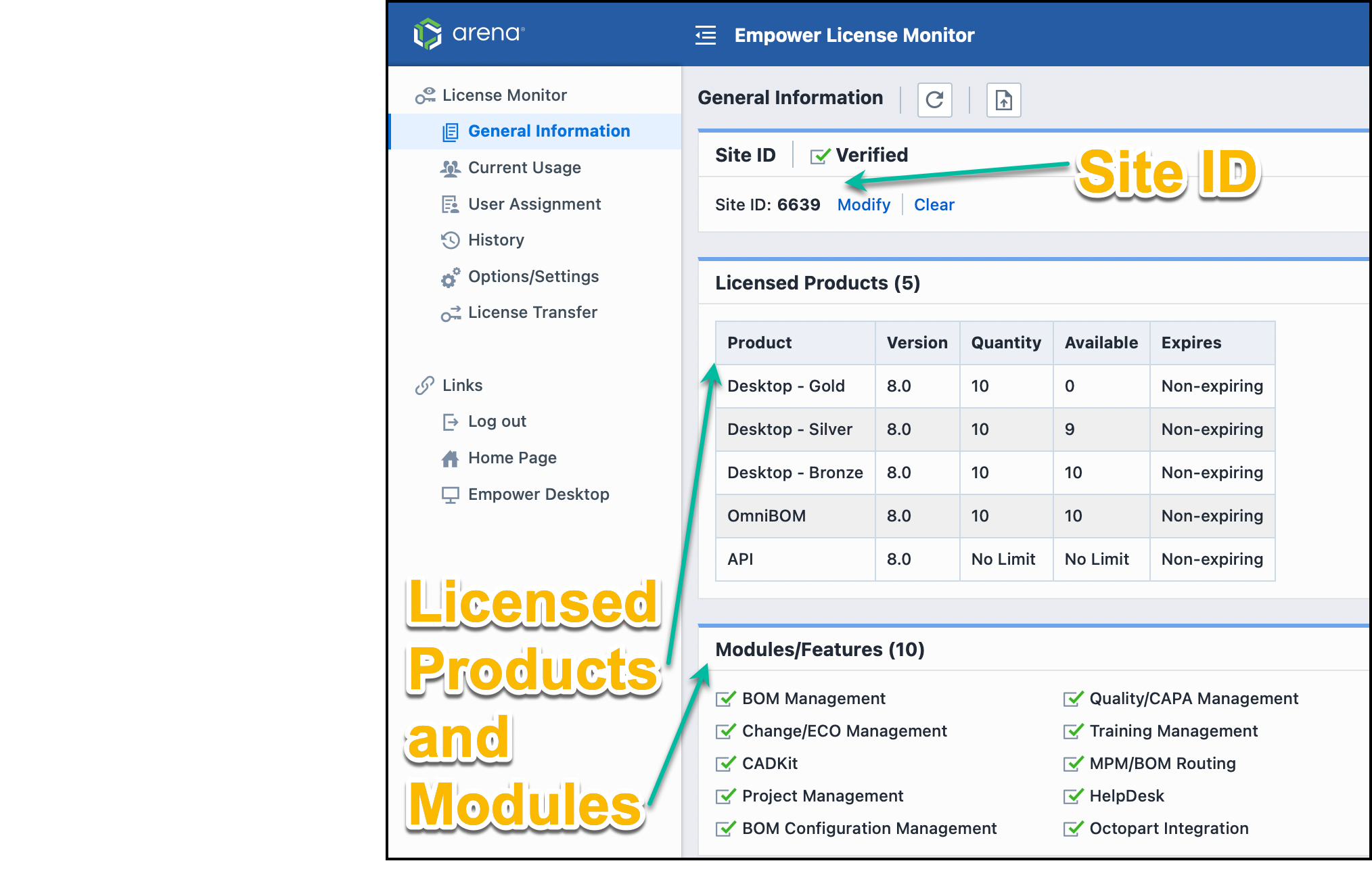
All Site IDs must be verified, before the system will allow licenses to be installed. Site IDs are assigned and verified within the License Monitor application.
To set/verify the Site ID, launch the License Monitor from the Empower Server Home Page.
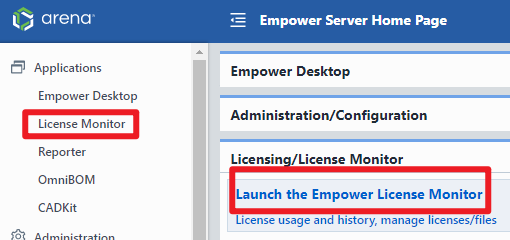
The License Monitor will indicate that a Site ID has not been registered.
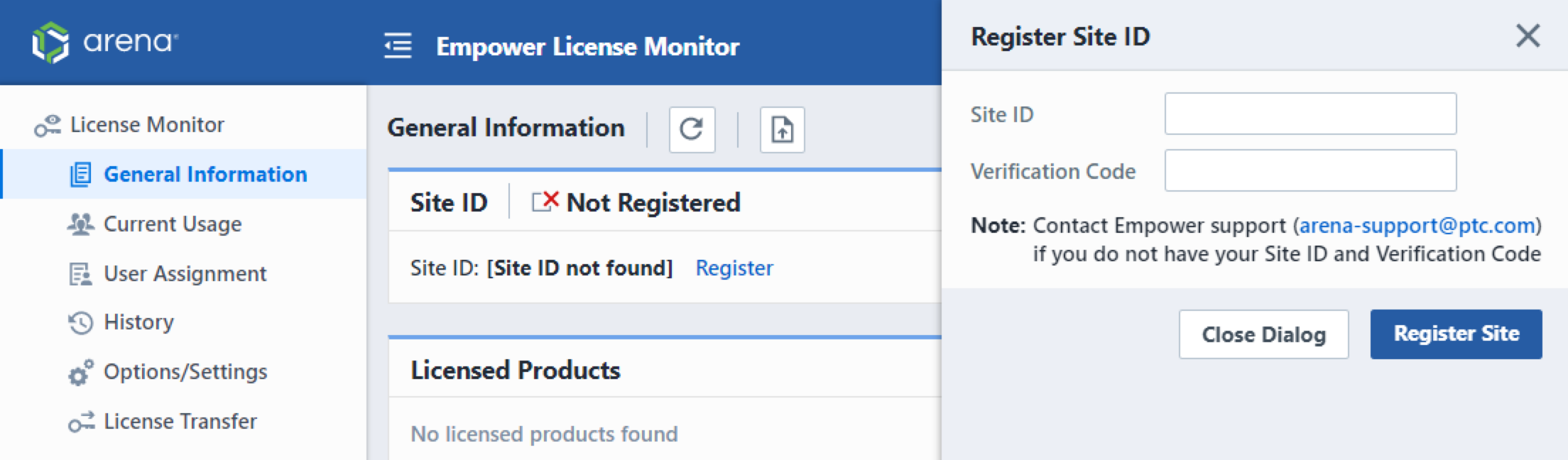
To register your Site ID, click the Register link and then provide the Site ID and Verification Code found in the email.

Once you have entered your Site ID and Verification Code, click the Register Site button.
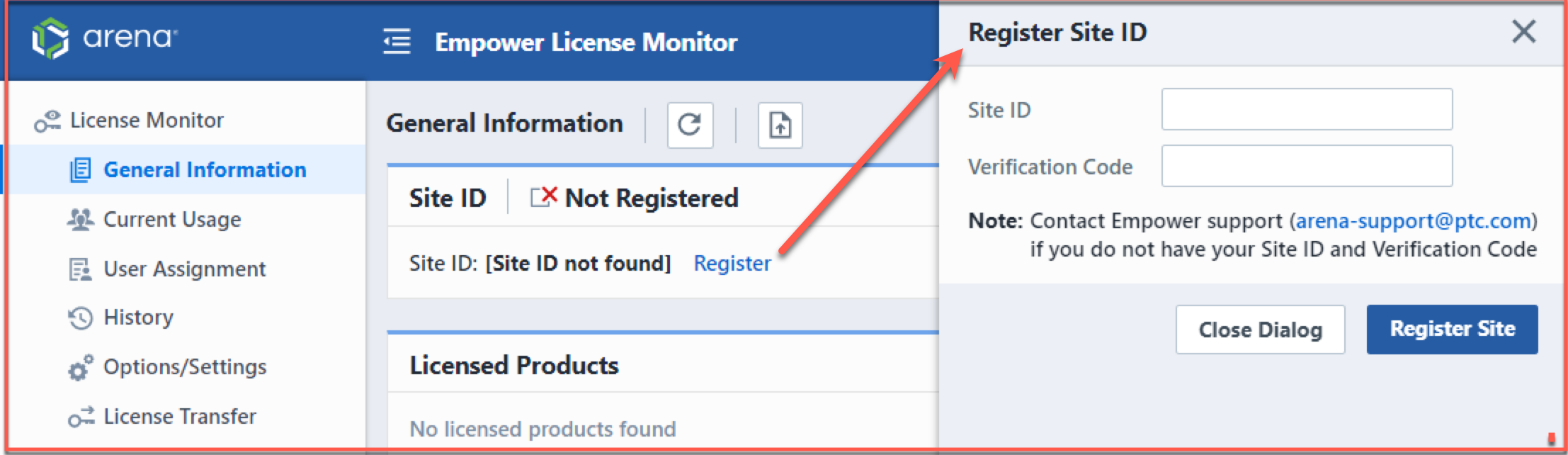
The system will then check the Empower App Portal. If the Site ID has been verified, the License Monitor will register that Site ID with the system. Note: once a Site ID has been registered, that Site ID will no longer be available to be registered on another database. If your system requires more than one Site ID (e.g. a test instance), you will need to contact Empower Support to make arrangements.