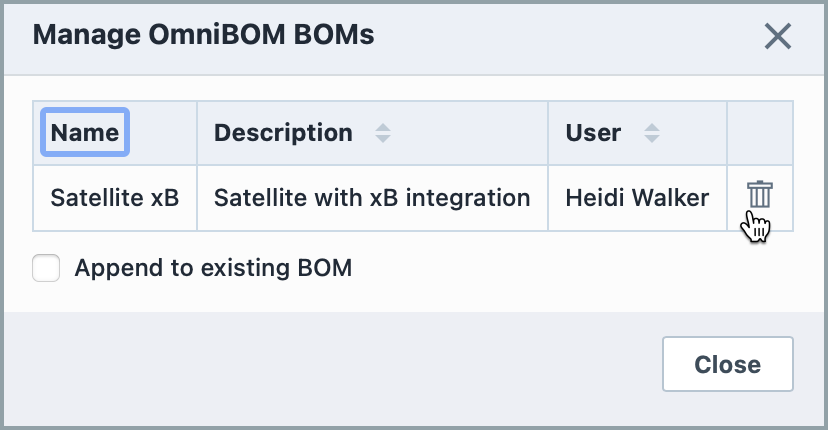Empower BOMs
Empower BOMs
Overview
Empower can be used to manage structured BOMs. BOMs are managed by associating Part List items to parent Items in Desktop.
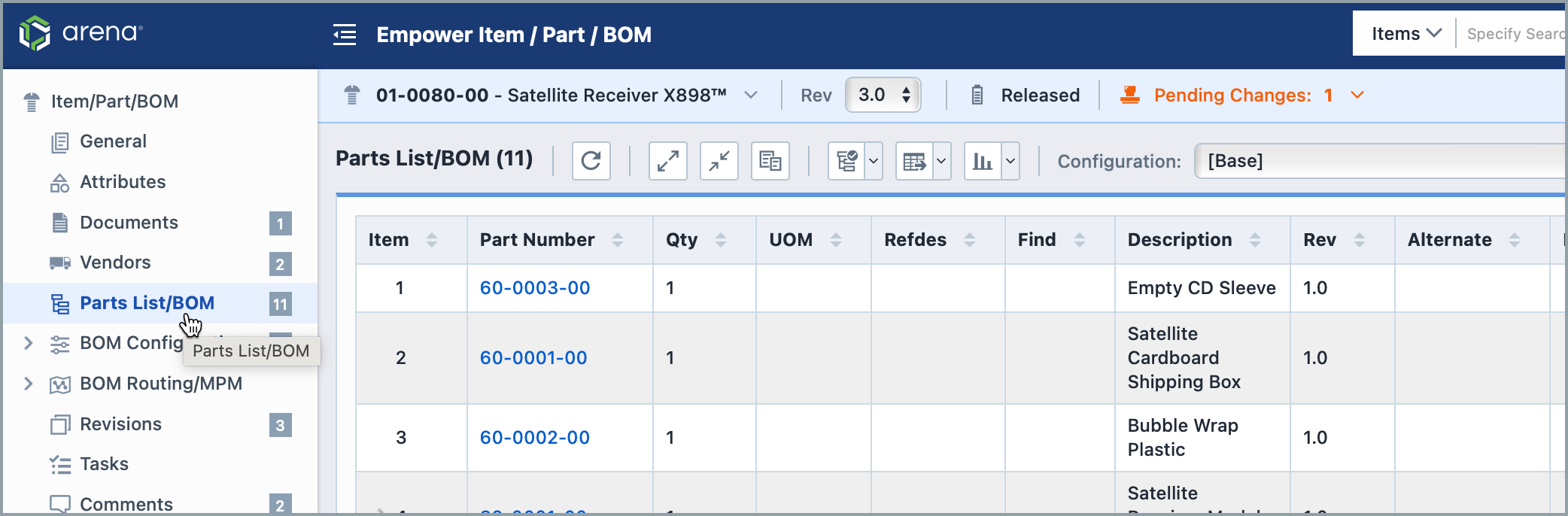
OmniBOM can also be used to create and manage generic BOMs which are not associated to parent items. OmniBOM generic BOMs can be created/updated using OmniBOM.
Empower BOMs
To open an Empower BOM, select the Open toolbar button. This will invoke the Open/Load/Import BOM slide-out panel.
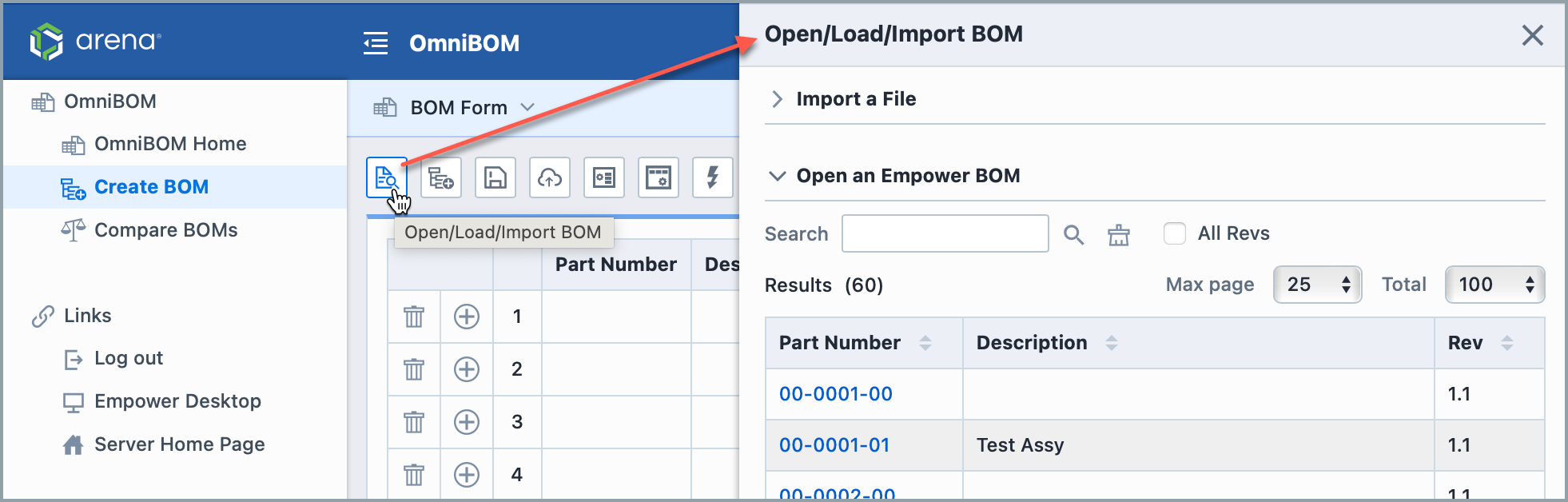
To open an Empower BOM, expand the Open an Empower BOM section.
You will be able to search for the desired BOM:
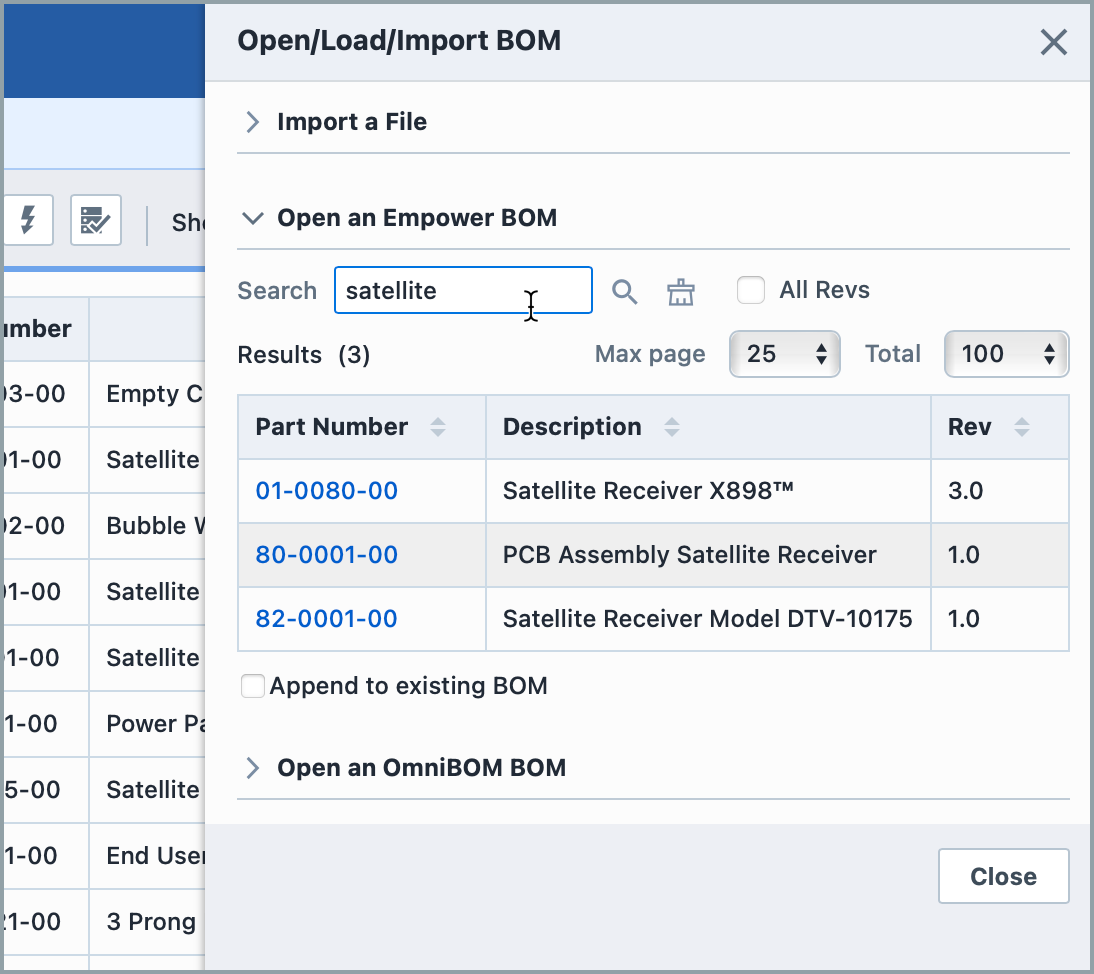
By default, the system will display the active revisions of BOMs. You can view all revisions, by checking the All Revs checkbox.
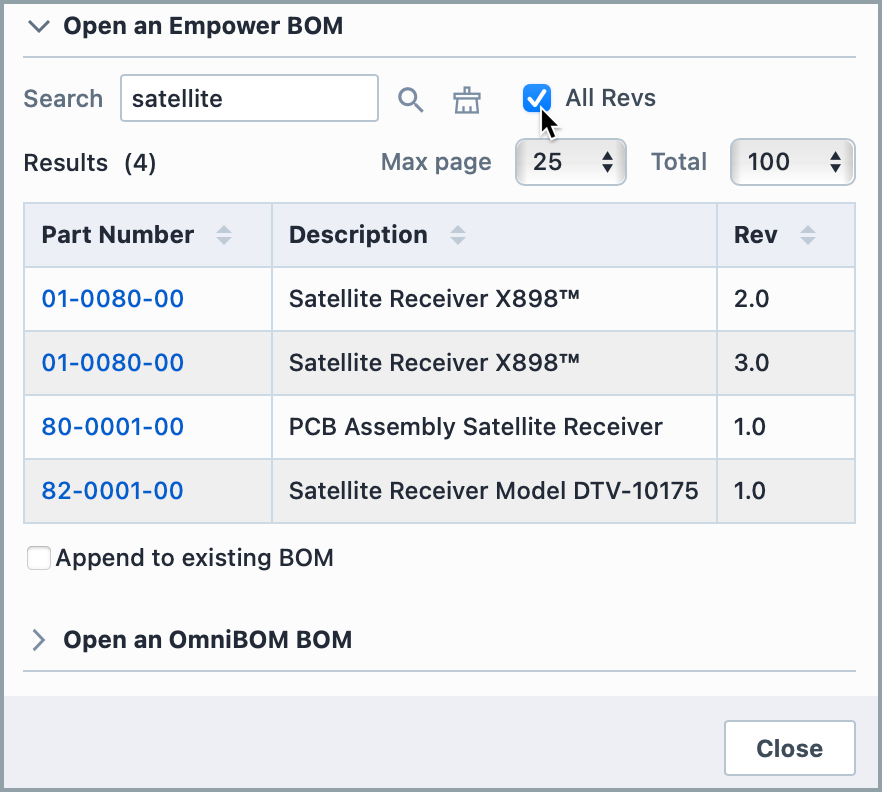
To load/open an Empower BOM, click the part number link.
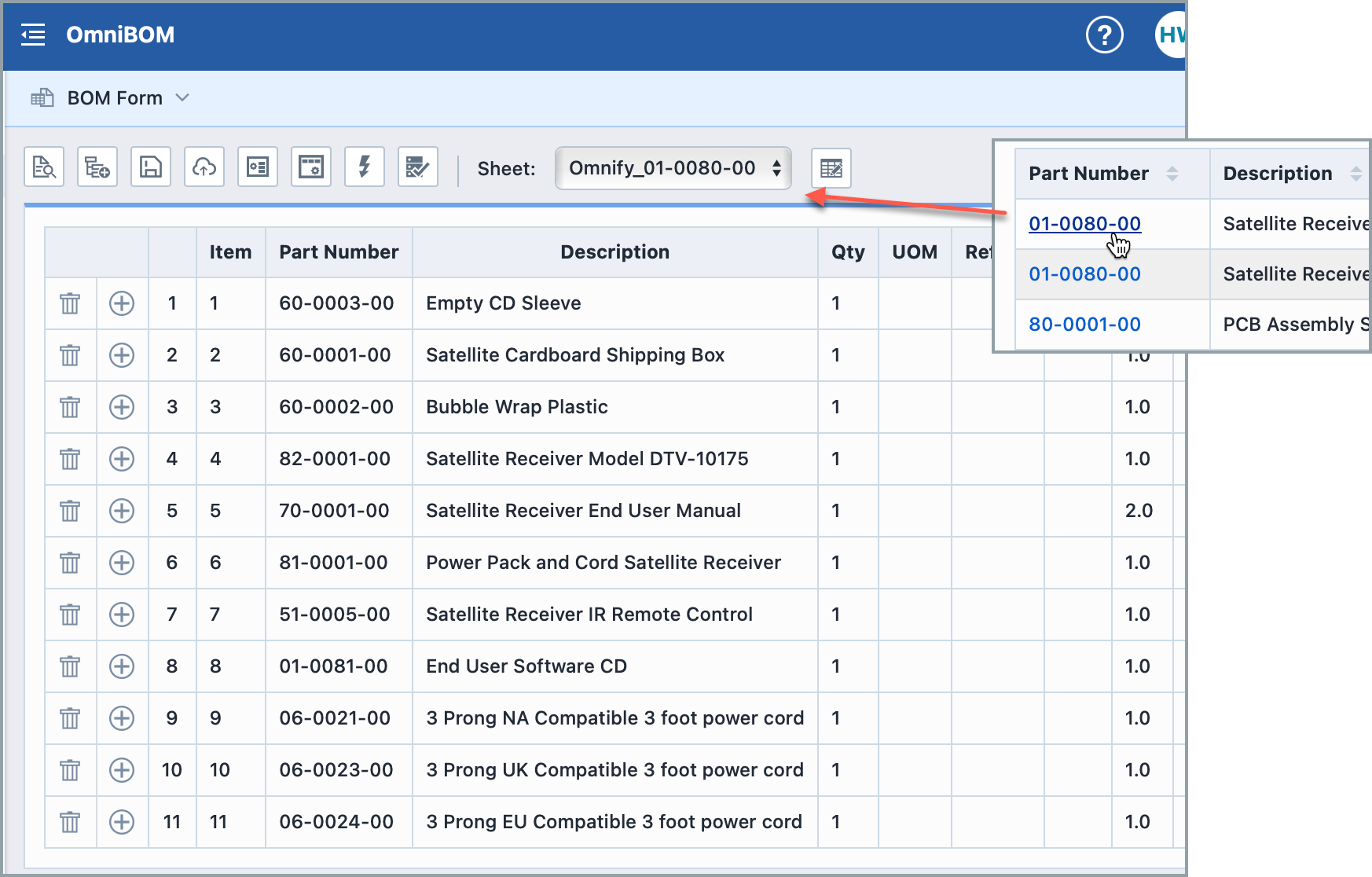
OmniBOM BOMs
To open a stored OmniBOM BOM, select the Open toolbar button. This will invoke the Open/Load/Import BOM slide-out panel.
To open an OmniBOM BOM, expand the Open an OmniBOM BOM section.
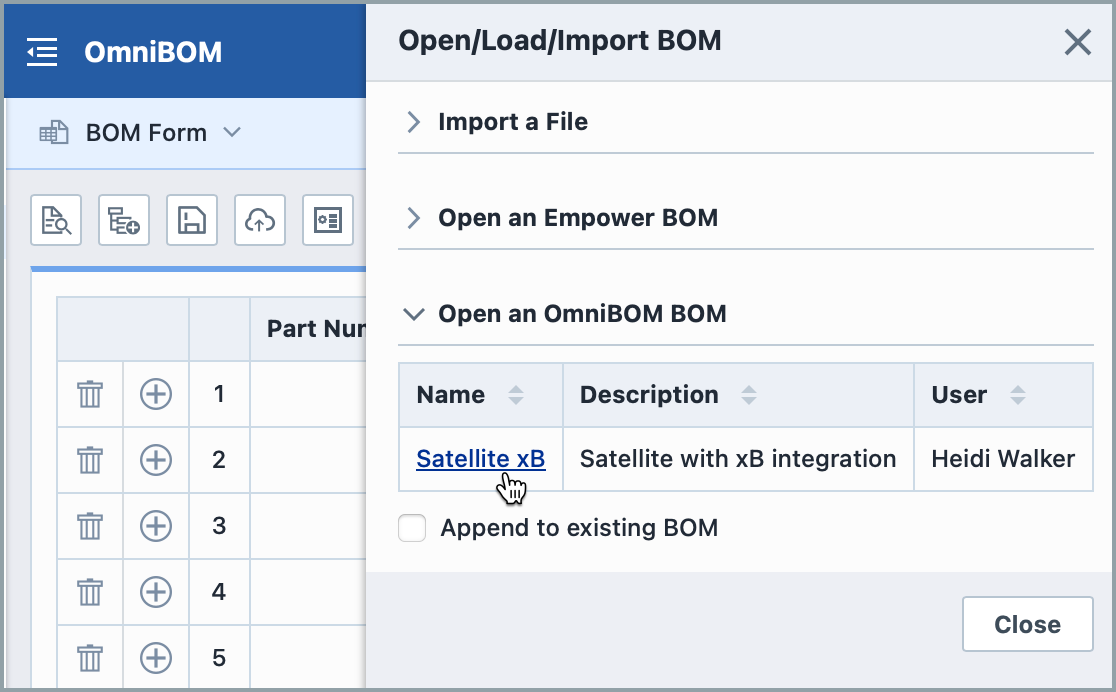
All BOMs will be displayed. To load/open an OmniBOM BOM, click the name link.
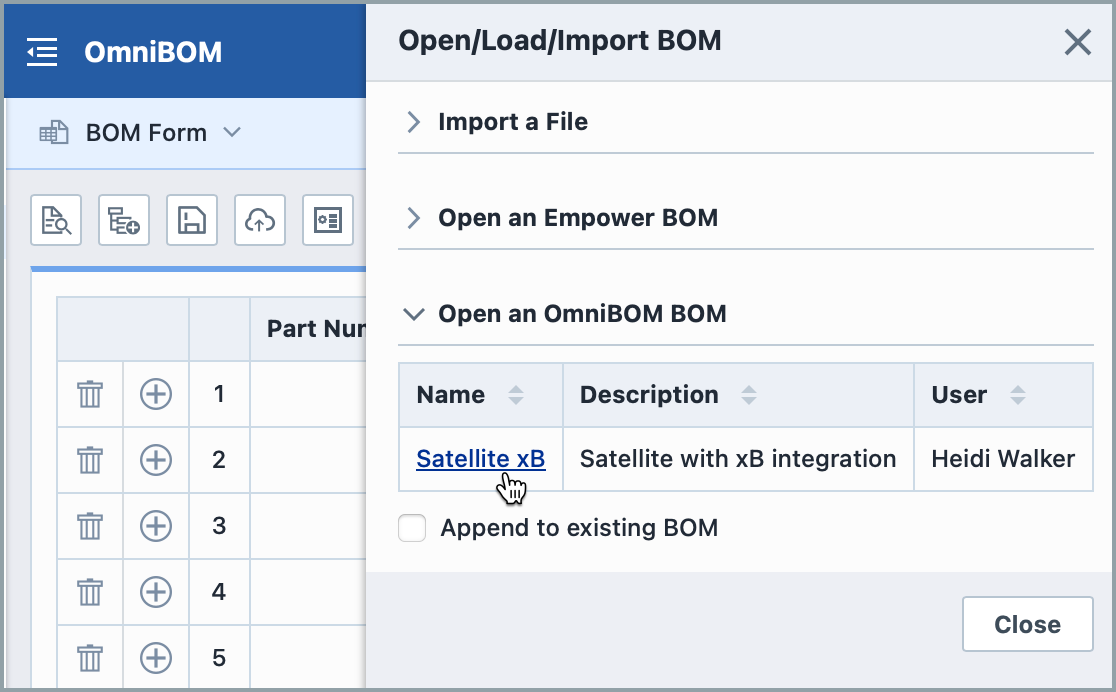
You can remove OmniBOM BOMs from the system by selecting the Manage OmniBOM/Database BOMs option from the OmniBOM Home Page.
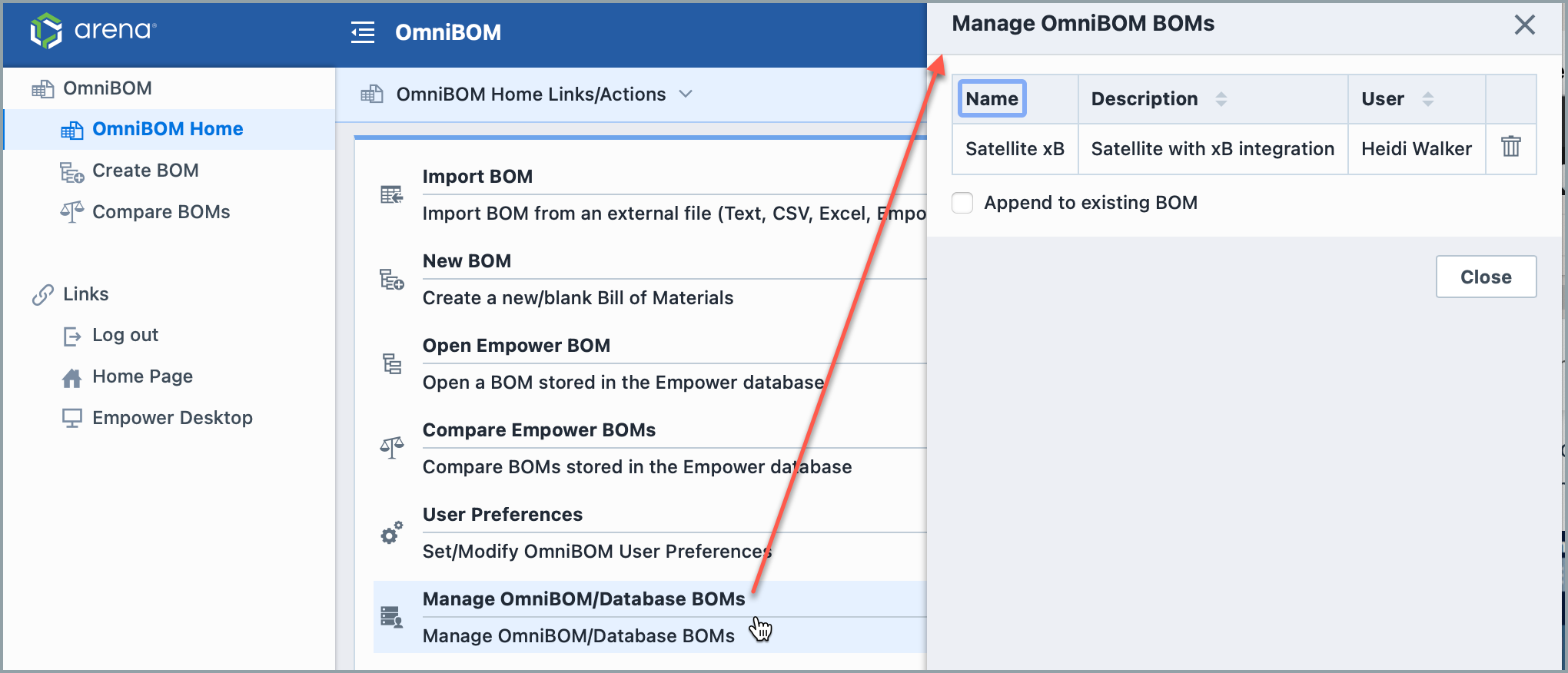
To remove an OmniBOM BOM select the Remove icon.