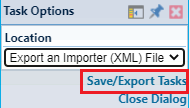Database Tasks
Database Tasks
Overview
The function of Database Tasks is similar to Import Tasks's. Database Tasks are permanently stored in the server unless you delete them.
You can create new tasks, load tasks from local files and run them.
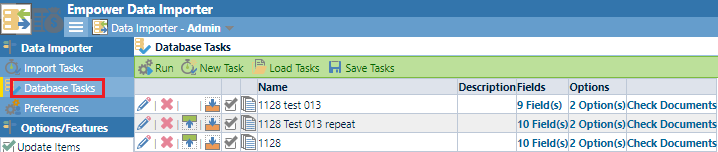
New Task
Click the New Task toolbar button to go to the Create an Import Task step.

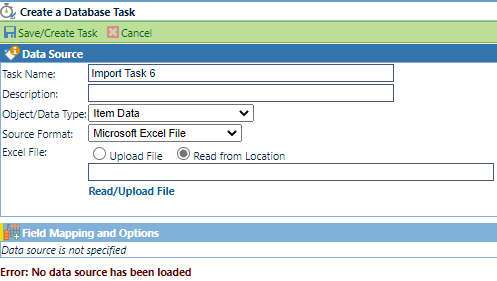
You can define
- Task Name
- Description
- Object / Data Type
- Source Format
- Excel File
The Excel File field has two values for you to select. If you select Upload File, you will be asked to upload a file from local file system.
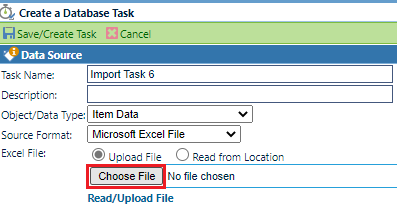
If you select Read from Location, you will be asked to input the file location on your server.
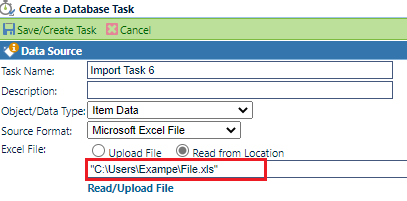
Click the Read/Upload File button to read the file.
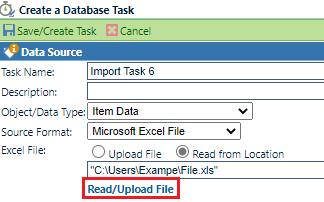
You can define field mapping and options.
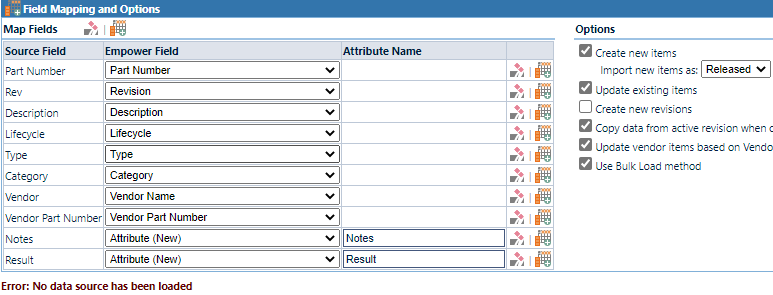
Specific operation methods are the same as Import Tasks's. Link's here.
Load Tasks
Click the Load Tasks toolbar button to invoke the Task Options panel.
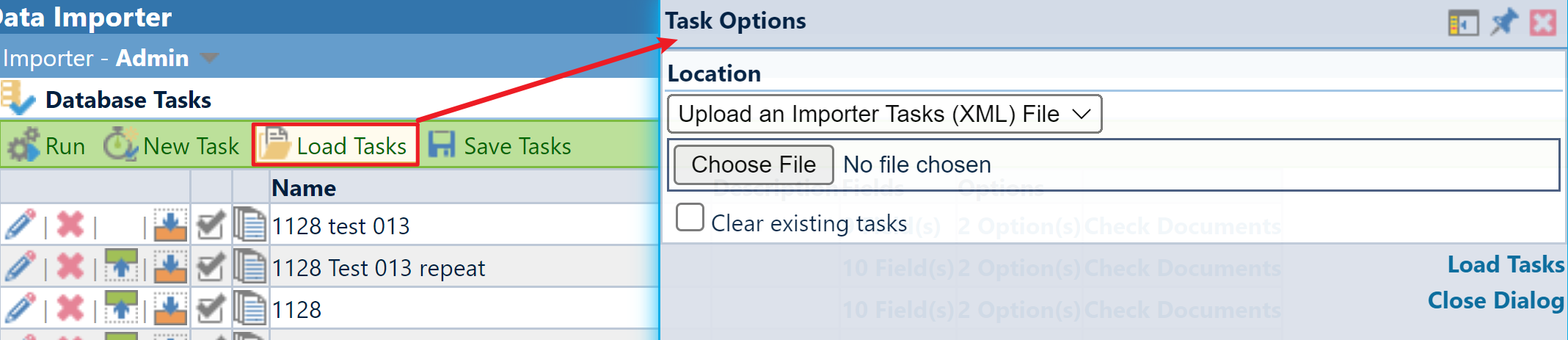
You can select one location from two options:
- Upload an Importer Tasks (XML) File
- Load Toolkit Options File
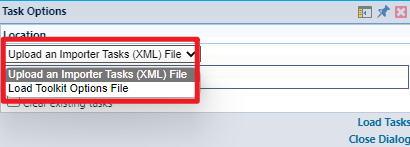
If you check the Clear existing tasks checkbox, existing tasks will be cleared when new tasks are loaded.
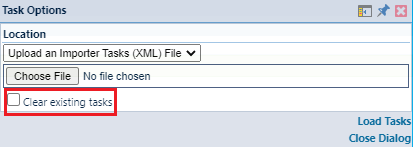
Click the Load Tasks button to load them.
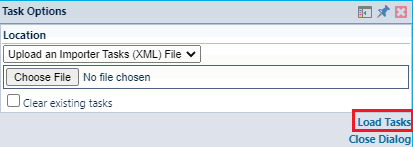
Run Tasks
Click the Run toolbar button to run existing tasks.

Before that, you can adjust the order using the Move Up / Move Down button.
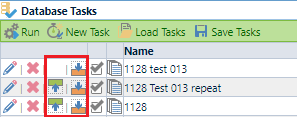
You can preview the fields and options of tasks and check their documents.
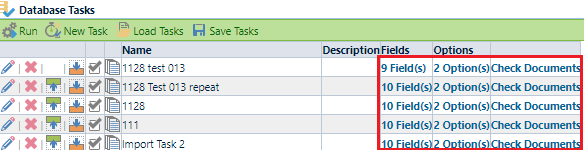
If you apply the correct Data Importer password, all options will be unlocked.
Before:
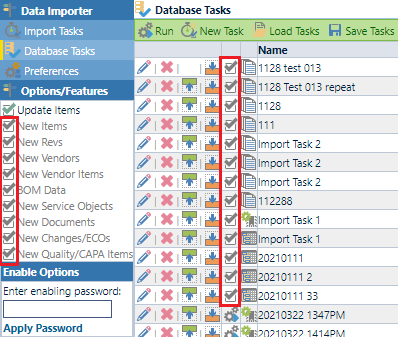
After:
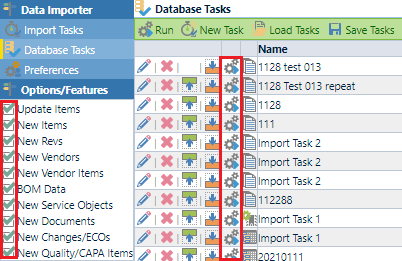
Now you can run single task instead of running all tasks at once.
Save Tasks
Click the Save Tasks toolbar button to invoke the Task Options panel.
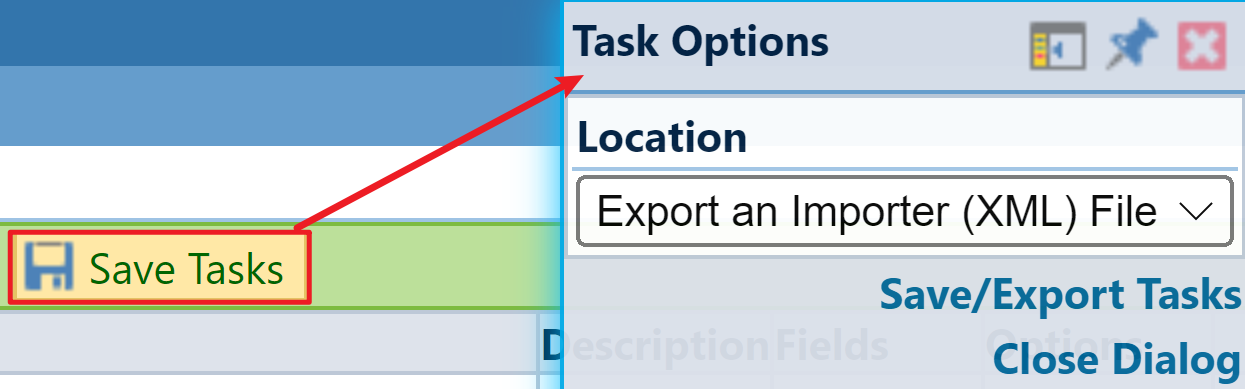
You can export the task list as a XML file. Click the Save/Export Tasks button to export.